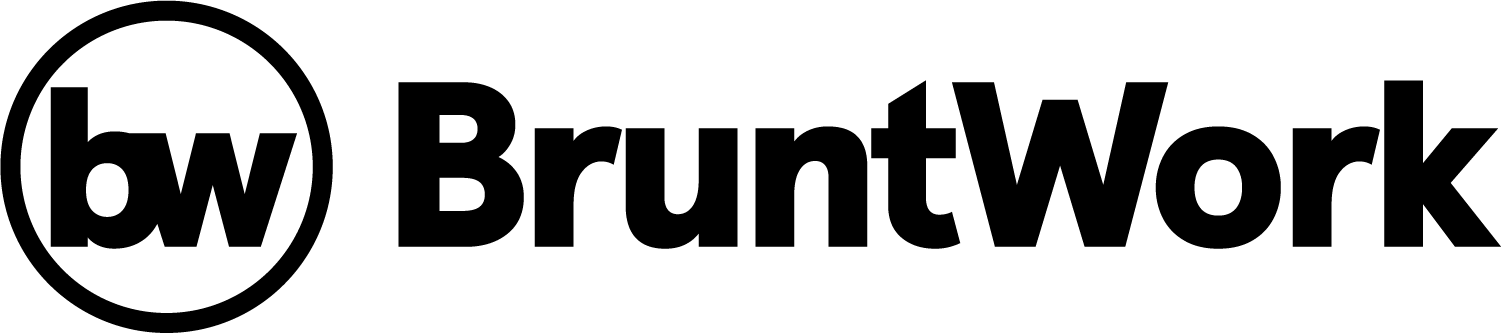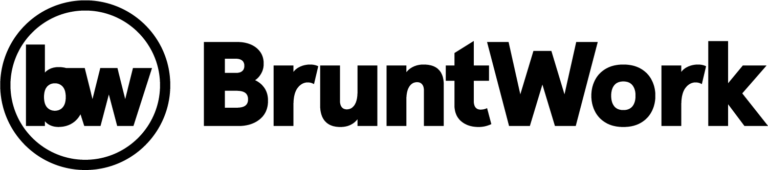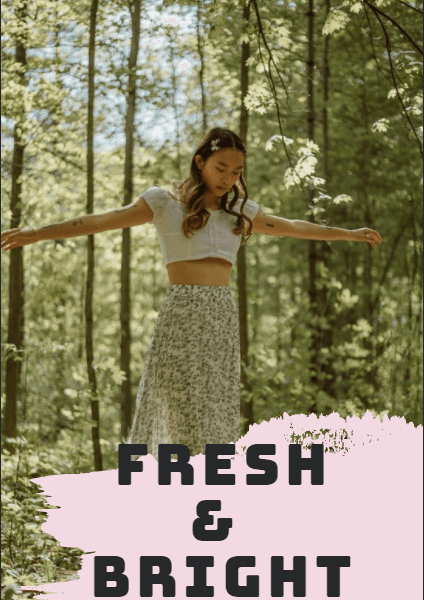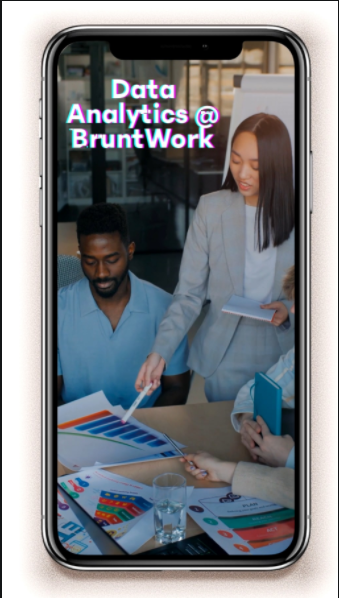Frequently Asked Questions
Go to the Team tab > Select the agent > Request Change > Select Increase Hourly Rate
You will be required to fill out the fields for “Reason for Change” and the agents “New Rate”
Please note hourly rate increase takes effect on the 1st of the following month (this is the standard effectivity date), if you wish to compensate your agent for an immediate increase, you may submit a Perk (see how to submit a perk) covering the period prior to the standard effectivity date.
Go to the Team tab > Select the agent > Request Change > Select Increase Working Hours / Decrease Working Hours
You will be asked to provide the following details:
- Reason for Change
- New total hours per week
- New schedule
Go to the Team tab > Look for your agent > Request Change > Replace Agent
Please note that agents with less than 90 days of tenure can be off-boarded immediately; those with over 90 days require a 14-day notice.
You will be asked to provide the following details:
- Reason for Change
- Preferred Final Day
- Additional Details (this is optional but a helpful information for your CSM to understand and identify the requirements for the replacement agent)
If your agent is missing, you can send a notification to our team and they will locate your agent.
Go to the Team tab > Locate your agent’s name > Click on Find Agent
Find agent feature is monitored by the Staff Services and Client Success team and someone at any given time is available to check in with your agent using their contact information.
Go to the Invoices tab > Select Overdue, Pending, or Paid
Please note that viewable invoices are monthly service invoices and do not include your Security Deposit invoice. To get a copy of your Security Deposit invoice, please reach out to your Client Success Manager.
Go to the Invoices tab > Select Pending / Overdue Invoices > View Invoice or Pay Through Bank Transfer
If you wish to make a payment using your credit card, please select the “View Invoice” option which will route you through the menu.
Important Reminders When Making Payments on your Invoice
USE THE INVOICE NUMBER AS YOUR REFERENCE — DO NOT SEND CHEQUES
For US Clients paying in USD
Account holder: Brunt Work Pty Ltd.
ACH and Wire routing number: 026073150
Account number: 8312181631
Account type: Checking
Address: 89-16 Jamaica Ave Woodhaven 11421 USA
For Australian Clients paying in AUD
Account Name: Brunt Work Pty Ltd.
BSB: 082057
Account: 345637349
For Canadian Clients paying in CAD
Account holder: Brunt Work Pty Ltd
Institution number: 621
Account number: 200110398270
Transit number: 16001
Address: 99 Bank Street, Suite 1420, Ottawa ON K1P 1H4, Canada
For UK Clients paying in GBP
Name: Brunt Work Pty Ltd
Account number: 71371365
Sort code: 23-08-01
Use when sending money from the UK
IBAN: GB24
TRWI 2308 0171 3713 65
Address: Wise Payments Limited, 56 Shoreditch High Street, London, E1 6JJ, UK
For other International Payments please remit AUD into the following account
Account Name: BruntWork Pty Ltd
SWIFT Code: NATAAU3303M
Account Number: 08205734
Go to the Timesheets tab > Select a team member to see timesheet line items
You may use the filters to view timesheets for specific dates or cutoffs. The available filters are:
- This week (Default)
- Specific Dates
- Today
- Current Month
- Last Month
The total paid hours per agent are calculated based on the timeframe selected in the filters above.
Go the the Timesheets tab > Select team member > Select the timesheet entry with an issue > Report an Issue
You will have the following options for reporting timesheet issues:
- Incorrect hours or dates
- Incorrect break time
- Incorrect shift type
- Duplicate entries
- Others
If the report button is unavailable, please reach out to your Client Success Manager.
Go to the Timesheets tab > Filter by Date & Team Member > Export
The exported file will contain timesheets based on the timeframe selected for the agent selected in the filters above.
Go to the Leaves tab > Select team member > Approve/Reject a leave request
You can approve or reject multiple requests at once by selecting all the requests you want to process.
You can view agent leave balance when approving leave requests on the portal.
Go to the Leaves tab > Select Pending Leave Request > View Leave balance
Please note leave balance is only viewable when you are approving a pending leave request. It is not viewable outside of a pending leave request window.
Go to the Perks tab > Select team member
You will be asked to fill out the following details:
- Amount (Please note your account has a specific monthly limit. Default is USD 1,000 but may differ depending on the history and needs of your account)
- Type of Perk
- Message (This is a message that gets added to your agents pay advice)